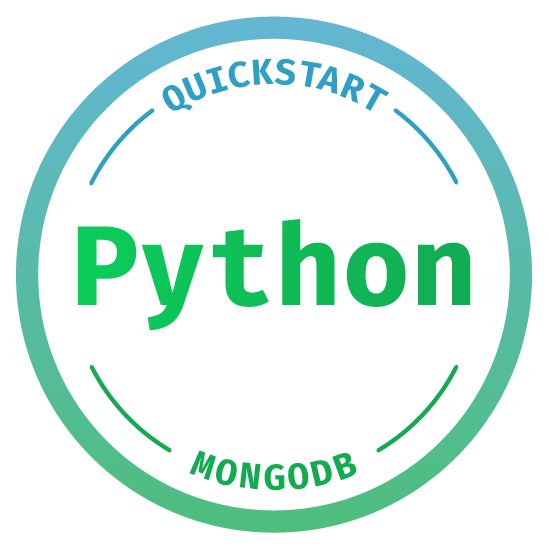
Like Python? Want to get started with MongoDB? Welcome to this quick start guide! I'll show you how to set up an Atlas database with some sample data to explore. Then you'll create some data and learn how to read, update and delete it.
#Prerequisites
You'll need the following installed on your computer to follow along with this tutorial:
- An up-to-date version of Python 3. I wrote the code in this tutorial in Python 3.8, but it should run fine in version 3.6+.
- A code editor of your choice. I recommend either PyCharm or the free VS Code with the official Python extension.
#Start a MongoDB cluster on Atlas
Now you've got your local environment set up, it's time to create a MongoDB database to work with, and to load in some sample data you can explore and modify.
You could create a database on your development machine, but it's easier to get started on the Atlas hosted service without having to learn how to configure a MongoDB cluster.
Get started with an M0 cluster on Atlas today. It's free forever, and it's the easiest way to try out the steps in this blog series.
You'll need to create a new cluster and load it with sample data. My awesome colleague Maxime Beugnet has created a video tutorial to help you out.
If you don't want to watch the video, the steps are:
- Click "Get started free".
- Enter your details and accept the Terms of Service.
Create a Starter cluster.
- Select the same cloud provider you're used to, or just leave it as-is. Pick a region that makes sense for you.
- You can change the name of the cluster if you like. I've called mine "PythonQuickstart".
It will take a couple of minutes for your cluster to be provisioned, so while you're waiting you can move on to the next step.
#Set up your environment
You should set up a Python virtualenv which will contain the libraries
you install during this quick start. There are several different ways to
set up virtualenvs, but to simplify things we'll use the one included
with Python. First, create a directory to hold your code and your
virtualenv. Open your terminal, cd to that directory and then run
the following command:
1 # Note: 2 # On Debian & Ubuntu systems you'll first need to install virtualenv with: 3 # sudo apt install python3-venv 4 python3 -m venv venv
The command above will create a virtualenv in a directory called
venv. To activate the new virtualenv, run one of the following
commands, according to your system:
1 # Run the following on OSX & Linux: 2 source venv/bin/activate 3 4 # Run the following on Windows: 5 .\\venv\\Scripts\\activate
To write Python programs that connect to your MongoDB database (don't worry - you'll set that up in a moment!) you'll need to install a Python driver - a library which knows how to talk to MongoDB. In Python, you have two choices! The recommended driver is PyMongo - that's what I'll cover in this quick start. If you want to write asyncio programs with MongoDB, however, you'll need to use a library called Motor, which is also fully supported by MongoDB.
To install PyMongo, run the following command:
1 python -m pip install pymongo[srv]==3.10.1
For this tutorial we'll also make use of a library called
python-dotenv to load configuration, so run the command below as
well to install that:
1 python -m pip install python-dotenv==0.13.0
#Set up your MongoDB instance
Hopefully, your MongoDB cluster should have finished starting up now and has probably been running for a few minutes.
The following instructions were correct at the time of writing, but may change, as we're always improving the Atlas user interface:
In the Atlas web interface, you should see a green button at the bottom-left of the screen, saying "Get Started". If you click on it, it'll bring up a checklist of steps for getting your database set up. Click on each of the items in the list (including the optional "Load Sample Data" item), and it'll help you through the steps to get set up.
#Create a user
Following the "Get Started" steps, create a user with "Read and write access to any database". You can give it a username and password of your choice - take a copy of them, you'll need them in a minute. Use the "autogenerate secure password" button to ensure you have a long random password which is also safe to paste into your connection string later.
#Whitelist an IP address
When deploying an app with sensitive data, you should only whitelist the IP address of the servers which need to connect to your database. To whitelist the IP address of your development machine, select "Network Access", click the "Add IP Address" button and then click "Add Current IP Address" and hit "Confirm".
#Connect to your database
The last step of the "Get Started" checklist is "Connect to your Cluster". Select "Connect your application" and select "Python" with a version of "3.6 or later".
Ensure Step 2 has "Connection String only" highlighted, and press the
"Copy" button to copy the URL to your pasteboard. Save it to the same
place you stored your username and password. Note that the URL has
<password> as a placeholder for your password. You should paste your
password in here, replacing the whole placeholder including the '<' and
'>' characters.
Now it's time to actually write some Python code to connect to your MongoDB database!
In your code editor, create a Python file in your project directory
called basic_operations.py. Enter in the following code:
1 from dotenv import load_dotenv 2 from pymongo import MongoClient 3 4 # Load config from a .env file: 5 load_dotenv() 6 MONGODB_URI = os.environ['MONGODB_URI'] 7 8 # Connect to your MongoDB cluster: 9 client = MongoClient(MONGODB_URI) 10 11 # List all the databases in the cluster: 12 for db_info in client.list_database_names(): 13 print(db_info)
In order to run this, you'll need to set the MONGODB_URI environment variable to the connection string you obtained above. You can do this two ways. You can:
- Run an
export(orseton Windows) command to set the environment variable each time you set up your session. - Save the URI in a configuration file which should never be added to revision control.
I'm going to show you how to take the second approach.
Remember it's very important not to accidentally publish your credentials to git or anywhere else,
so add .env to your .gitignore file if you're using git.
The python-dotenv library loads configuration from a file in the current directory called .env.
Create a .env file in the same directory as your code and paste in the configuration below,
replacing the placeholder URI with your own MongoDB URI.
1 # Unix: 2 export MONGODB_URI='mongodb+srv://yourusername:yourpasswordgoeshere@pythonquickstart-123ab.mongodb.net/test?retryWrites=true&w=majority'
The URI contains your username and password (so keep it safe!) and the hostname of a DNS server which will provide information to PyMongo about your cluster. Once PyMongo has retrieved the details of your cluster, it will connect to the primary MongoDB server and start making queries.
Now if you run the Python script you should see output similar to the following:
1 $ python basic_operations.py 2 sample_airbnb 3 sample_analytics 4 sample_geospatial 5 sample_mflix 6 sample_supplies 7 sample_training 8 sample_weatherdata 9 twitter_analytics 10 admin 11 local
You just connected your Python program to MongoDB and listed the databases in your cluster! If you don't see this list then you may not have successfully loaded sample data into your cluster; You may want to go back a couple of steps until running this command shows the list above.
In the code above, you used the list_database_names method to list
the database names in the cluster. The MongoClient instance can also
be used as a mapping (like a dict) to get a reference to a specific
database. Here's some code to have a look at the collections inside the
sample_mflix database. Paste it at the end of your Python file:
1 # Get a reference to the 'sample_mflix' database: 2 db = client['sample_mflix'] 3 4 # List all the collections in 'sample_mflix': 5 collections = db.list_collection_names() 6 for collection in collections: 7 print(collection)
Running this piece of code should output the following:
1 $ python basic_operations.py 2 movies 3 sessions 4 comments 5 users 6 theaters
A database also behaves as a mapping of collections inside that
database. A collection is a bucket of documents, in the same way as a
table contains rows in a traditional relational database. The following
code looks up a single document in the movies collection:
1 # Import the `pprint` function to print nested data: 2 from pprint import pprint 3 4 # Get a reference to the 'movies' collection: 5 movies = db['movies'] 6 7 # Get the document with the title 'Blacksmith Scene': 8 pprint(movies.find_one({'title': 'Blacksmith Scene'}))
When you run the code above it will look up a document called "Blacksmith Scene" in the 'movies' collection. It looks a bit like this:
1 {'_id': ObjectId('573a1390f29313caabcd4135'), 2 'awards': {'nominations': 0, 'text': '1 win.', 'wins': 1}, 3 'cast': ['Charles Kayser', 'John Ott'], 4 'countries': ['USA'], 5 'directors': ['William K.L. Dickson'], 6 'fullplot': 'A stationary camera looks at a large anvil with a blacksmith ' 7 'behind it and one on either side. The smith in the middle draws ' 8 'a heated metal rod from the fire, places it on the anvil, and ' 9 'all three begin a rhythmic hammering. After several blows, the ' 10 'metal goes back in the fire. One smith pulls out a bottle of ' 11 'beer, and they each take a swig. Then, out comes the glowing ' 12 'metal and the hammering resumes.', 13 'genres': ['Short'], 14 'imdb': {'id': 5, 'rating': 6.2, 'votes': 1189}, 15 'lastupdated': '2015-08-26 00:03:50.133000000', 16 'num_mflix_comments': 1, 17 'plot': 'Three men hammer on an anvil and pass a bottle of beer around.', 18 'rated': 'UNRATED', 19 'released': datetime.datetime(1893, 5, 9, 0, 0), 20 'runtime': 1, 21 'title': 'Blacksmith Scene', 22 'tomatoes': {'lastUpdated': datetime.datetime(2015, 6, 28, 18, 34, 9), 23 'viewer': {'meter': 32, 'numReviews': 184, 'rating': 3.0}}, 24 'type': 'movie', 25 'year': 1893}
It's a one-minute movie filmed in 1893 - it's like a YouTube video from
nearly 130 years ago! The data above is a single document. It stores
data in fields that can be accessed by name, and you should be able to
see that the title field contains the same value as we looked up in
our call to find_one in the code above. The structure of every
document in a collection can be different from each other, but it's
usually recommended to follow the same or similar structure for all the
documents in a single collection.
#A quick diversion about BSON
MongoDB is often described as a JSON database, but there's evidence in
the document above that it doesn't store JSON. A MongoDB document
consists of data stored as all the types that JSON can store, including
booleans, integers, floats, strings, arrays, and objects (we call them
subdocuments). However, if you look at the _id and released
fields, these are types that JSON cannot store. In fact, MongoDB stores
data in a binary format called BSON, which also includes the
ObjectId type as well as native types for decimal numbers, binary
data, and timestamps (which are converted by PyMongo to Python's native
datetime type.)
#Create a document in a collection
The movies collection contains a lot of data - 23539 documents, but
it only contains movies up until 2015. One of my favourite movies, the
Oscar-winning "Parasite", was released in 2019, so it's not in the
database! You can fix this glaring omission with the code below:
1 # Insert a document for the movie 'Parasite': 2 insert_result = movies.insert_one({ 3 "title": "Parasite", 4 "year": 2020, 5 "plot": "A poor family, the Kims, con their way into becoming the servants of a rich family, the Parks. " 6 "But their easy life gets complicated when their deception is threatened with exposure.", 7 "released": datetime(2020, 2, 7, 0, 0, 0), 8 }) 9 10 # Save the inserted_id of the document you just created: 11 parasite_id = insert_result.inserted_id 12 print("_id of inserted document: {parasite_id}".format(parasite_id=parasite_id))
If you're inserting more than one document in one go, it can be much
more efficient to use the insert_many method, which takes an array
of documents to be inserted. (If you're just loading documents into your
database from stored JSON files, then you should take a look at
mongoimport
#Read documents from a collection
Running the code above will insert the document into the collection and print out its ID, which is useful, but not much to look at. You can retrieve the document to prove that it was inserted, with the following code:
1 import bson # <- Put this line near the start of the file if you prefer. 2 3 # Look up the document you just created in the collection: 4 print(movies.find_one({'_id': bson.ObjectId(parasite_id)}))
The code above will look up a single document that matches the query
(in this case it's looking up a specific _id). If you want to look
up all the documents that match a query, you should use the find
method, which returns a Cursor. A Cursor will load data in batches,
so if you attempt to query all the data in your collection, it will
start to yield documents immediately - it doesn't load the whole
Collection into memory on your computer! You can loop through the
documents returned in a Cursor with a for loop. The following query
should print one or more documents - if you've run your script a few
times you will have inserted one document for this movie each time you
ran your script! (Don't worry about cleaning them up - I'll show you how
to do that in a moment.)
1 # Look up the documents you've created in the collection: 2 for doc in movies.find({"title": "Parasite"}): 3 pprint(doc)
Many methods in PyMongo, including the find methods, expect a MongoDB
query as input. MongoDB queries, unlike SQL, are provided as data
structures, not as a string. The simplest kind of matches look like the
ones above: { 'key': 'value' } where documents containing the field
specified by the key are returned if the provided value is the
same as that document's value for the key. MongoDB's query
language
is rich and powerful, providing the ability to match on different
criteria across multiple fields. The query below matches all movies
produced before 1920 with 'Romance' as one of the genre values:
1 { 2 'year': { 3 '$lt': 1920 4 }, 5 'genres': 'Romance' 6 }
Even more complex queries and aggregations are possible with MongoDB
Aggregations, accessed with PyMongo's aggregate method - but that's
a topic for a later quick start post.
#Update documents in a collection
I made a terrible mistake! The document you've been inserting for Parasite has an error. Although Parasite was released in 2020 it's actually a 2019 movie. Fortunately for us, MongoDB allows you to update documents in the collection. In fact, the ability to atomically update parts of a document without having to update a whole new document is a key feature of MongoDB!
Here's some code which will look up the document you've inserted and
update the year field to 2019:
1 # Update the document with the correct year: 2 update_result = movies.update_one({ '_id': parasite_id }, { 3 '$set': {"year": 2019} 4 }) 5 6 # Print out the updated record to make sure it's correct: 7 pprint(movies.find_one({'_id': ObjectId(parasite_id)}))
As mentioned above, you've probably inserted many documents for this
movie now, so it may be more appropriate to look them all up and change
their year value in one go. The code for that looks like this:
1 # Update *all* the Parasite movie docs to the correct year: 2 update_result = movies.update_many({"title": "Parasite"}, {"$set": {"year": 2019}})
#Delete documents from the collection
Now it's time to clean up after yourself! The following code will delete
all the matching documents from the collection - using the same broad
query as before - all documents with a title of "Parasite":
1 movies.delete_many( 2 {"title": "Parasite",} 3 )
Once again, PyMongo has an equivalent delete_one method which will
only delete the first matching document the database finds, instead of
deleting all matching documents.
#Further reading
Did you enjoy this quick start guide? Want to learn more? We have a great MongoDB University course I think you'll love!
If that's not for you, we have lots of other courses covering all aspects of hosting and developing with MongoDB.
This quick start has only covered a small part of PyMongo and MongoDB's functionality, although I'll be covering more in later Python quick starts! Fortunately, in the meantime the documentation for MongoDB and using Python with MongoDB is really good. I recommend bookmarking the following for your reading pleasure:
- PyMongo Documentation provides thorough documentation describing how to use PyMongo with your MongoDB cluster, including comprehensive reference documentation on the
Collectionclass that has been used extensively in this quick start. - MongoDB Query Document documentation details the full power available for querying MongoDB collections.
